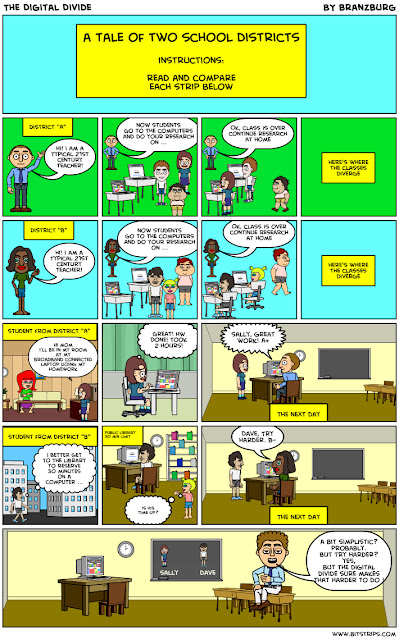Monday, May 24, 2010
Sheppard Software
While looking for some more educational games sites for my class, I was happy to find Sheppard Software, and their great collection of free educational online games. With games that cover Math, Language, Geography and History, and difficulty levels that span from preschool to college level, you can be sure that you will find something here that will appeal to your students. Many games are even free for teachers to download and use for school, homeschooling and tutoring. It has been CNN's site of the week, and may just prove to be a new favorite for you too.
Virtual Manipulatives (again)
I saw this on The Whiteboard Blog, and really liked it, so I felt compelled to post it here too! This Math
Manipulative tool is great for interactive whiteboards or LCD projectors as a teaching tool for Math. Select from a variety of commonly used manipulatives like base ten blocks, scales, geoboards, and more. The sheer versatility of this tool means that teachers of all age groups could benefit from using this online tool while teaching Math. No longer do you need wonder about where all the tens blocks went, or worry about whether or not you have all the right pieces for your tangram puzzles, (if anyone really knows that anyway).
--------------------------------------------------------------------------------
Manipulative tool is great for interactive whiteboards or LCD projectors as a teaching tool for Math. Select from a variety of commonly used manipulatives like base ten blocks, scales, geoboards, and more. The sheer versatility of this tool means that teachers of all age groups could benefit from using this online tool while teaching Math. No longer do you need wonder about where all the tens blocks went, or worry about whether or not you have all the right pieces for your tangram puzzles, (if anyone really knows that anyway).
--------------------------------------------------------------------------------
Mobl21 for iTouches and Classroom Learning
I will be able to create some example content for my students, but more importantly, give them a chance to publish content themselves. There are a few steps required before you are published, here is an outline.
Firstly, download the free Mobl21 App and install on your iPod touch. You can’t do much with it until you have created a Mobl21 account and some content. There is some terminology to learn to understand how the content hierarchy is structured. At the top level you create a category, which is the largest unit in the course. I have called my first category ‘IT Alive’, the name of the elective this project is contained in. Within this category, I create a series of stacks, which are the different topics included in the elective.
Each stack has a studyguide, like an online book with substantial amount of textual content supported by media files such as image, audio, and video. With a free account, you can also have 10 flashcards and 10 quizzes for each stack you create.
The free account allows you to have 10 users for each group. In a classroom situation, this is quite adequate, as each student creating content for the iPod touch can have an audience of up to 10. For my class content, I have created one group and added the students as users.
Now your new group will be assigned a name, password and content code. So now it’s back to the iPod touch and into the Mobl21 App. Enter these details and you can access the stacks and content you have created.
If you wish to add more users or content, there are some very reasonable paid upgrade plans available
Teach with a Touch!
Cool presentation for an overview on different apps available for iTouch education implementation.
http://docs.google.com/present/view?id=dfvwdtqp_494cqvw9jg4
Tweet Call! For Students Without Internet at Home
If you have a class twitter account or your students have accounts to use for learning, you know that some students do not have access to the account at home. While some students can use text messages, it is cumbersome to participate in Twitter with a basic phone and SMS text (not too mention costly if you don't have unlimited texting). However, with the free resource Tweet Call, your students can dial in (1-877-TweetCall), speak their tweet and it instantly shows up on Twitter as a speech to text translation! This is a wonderful application for iReporting on the go with Twitter, posting brainstorming ideas, homework reflections, summarizing, as well as current events.
Conferring App for iPhone, iPod & iPad
Our grade level has been awarded a partial grant for iPod Touches so this idea was a good one to investigate. Seattle teacher David Lowe has created an app for his iPhone to help him manage conferring notes needed for tracking student progress in Readers and Writers Workshop. He recently released a free version for others to use in order gather feedback as he works on a full release. Confer is an app for the iPhone, iPod Touch, and iPad that allows teachers to take and track notes on the students in their class. Confer Lite is the free preview version, prior to the full release of Confer this summer. His website has more details about the features of this app as well as a link to download it in iTunes.
Mr. Lowe checks his notes prior to conferring sessions in order to keep himself on track with all students. He quickly reminds himself about the details of prior individual or group conference and makes notes after each session. He’s currently thinking about ways to transfer the data he collects to his desktop, because now all his notes stay on his iPhone. He’s a pioneer, willing to step out and see how mobile devices might making teaching in a workshop classroom more efficient and effective.
Mr. Lowe checks his notes prior to conferring sessions in order to keep himself on track with all students. He quickly reminds himself about the details of prior individual or group conference and makes notes after each session. He’s currently thinking about ways to transfer the data he collects to his desktop, because now all his notes stay on his iPhone. He’s a pioneer, willing to step out and see how mobile devices might making teaching in a workshop classroom more efficient and effective.
100 Ways to Use Social Media in the Classroom
I am always on the look out for new and cool web tools for educators to use in their classrooms. The post is titled 100 Inspiring Ways to Use Social Media in the Classroom and comes to us from Online Universities. What I like about this list is that it isn't just a list of ideas, but it's a list of ideas linked to real examples of educators using social media in their classrooms. If you're looking for some new ideas for your classroom, check out the list today.
http://www.onlineuniversities.com/blog/2010/05/100-inspiring-ways-to-use-social-media-in-the-classroom
http://www.onlineuniversities.com/blog/2010/05/100-inspiring-ways-to-use-social-media-in-the-classroom
Monday, May 17, 2010
What Is a FLAT Classroom?
OK. Everywhere I look, I see the words FLAT classroom and/or Flat classroom project. What is this? Well I decided to look a little more indepth.
Here is the history in pdf format: http://flatclassroomproject.wikispaces.com/file/view/Flat_Classroom_LL_August07.pdf
The Flat Classroom™ Project is a global collaborative project that joins together middle and senior high school students. This project is part of the emerging tend in internationally-aware schools to embrace a holistic and constructivist educational approach to work collaboratively with others around the world in order to create students who are competitive and globally-minded. The project was co-founded by
Vicki Davis (Westwood Schools, USA) and Julie Lindsay(Beijing (BISS) International School, China) in 2006when Julie (then in Bangladesh) and Vicki joined their classrooms together for the first time to study and emulate the emerging flattened learning environment. The Flat Classroom Project 2006 is featured in Chapter 13, 'If it's not happening it's because you're not doing it', of the 2007 edition of Thomas Friedman's book, The World is Flat' upon which it was based. (pages 501-503)
One of the main goals of the project is to 'flatten' or lower the classroom walls so that instead of each class working isolated and alone, 2 or more classes are joined virtually to become one large classroom. This is done through the Internet using Web 2.0 tools such as Wikispaces and Ning.
The Project uses Web 2.0 tools to make communication and interaction between students and teachers from all participating classrooms easier. The topics studied and discussed are real-world scenarios based on 'The World is Flat' by Thomas Friedman.
Elements of the project include:
Students analyse the trends of information technology and take a journey into excellence and the very future of education itself. Classrooms are flattened as teacher’s blog, share personal learning networks via nings, collaborate on wikis and reach out to those who share a common curricular perspective.
Here is the history in pdf format: http://flatclassroomproject.wikispaces.com/file/view/Flat_Classroom_LL_August07.pdf
The Flat Classroom™ Project is a global collaborative project that joins together middle and senior high school students. This project is part of the emerging tend in internationally-aware schools to embrace a holistic and constructivist educational approach to work collaboratively with others around the world in order to create students who are competitive and globally-minded. The project was co-founded by
Vicki Davis (Westwood Schools, USA) and Julie Lindsay(Beijing (BISS) International School, China) in 2006when Julie (then in Bangladesh) and Vicki joined their classrooms together for the first time to study and emulate the emerging flattened learning environment. The Flat Classroom Project 2006 is featured in Chapter 13, 'If it's not happening it's because you're not doing it', of the 2007 edition of Thomas Friedman's book, The World is Flat' upon which it was based. (pages 501-503)
One of the main goals of the project is to 'flatten' or lower the classroom walls so that instead of each class working isolated and alone, 2 or more classes are joined virtually to become one large classroom. This is done through the Internet using Web 2.0 tools such as Wikispaces and Ning.
The Project uses Web 2.0 tools to make communication and interaction between students and teachers from all participating classrooms easier. The topics studied and discussed are real-world scenarios based on 'The World is Flat' by Thomas Friedman.
Elements of the project include:
- deeper understanding of the effects of technology on our world that leads students to not only study but actually experience the ‘flatteners”
- students are grouped with global partners to explain trends, give personal viewpoints and create a video containing an outsourced video segment from their global partners.
- use of an educational networking platform (eg Ning), blogging, posting photos, videos etc and and a collaborative environment (eg wiki), to connect, collaborate and create
- assessment based on a common criterion based rubric
- real-life flavours of deadlines, accountability and interdependence
- completed personal videos which are then judged by global educators
- a concluding student summit, using a virtual classroom (eg Elluminate), to share and reflect
Students analyse the trends of information technology and take a journey into excellence and the very future of education itself. Classrooms are flattened as teacher’s blog, share personal learning networks via nings, collaborate on wikis and reach out to those who share a common curricular perspective.
Saturday, May 15, 2010
Edistorm - Collaborative Brainstorming with STICKIES!
Edistorm is a web-based service for collaboratively creating and recording brainstorming sessions. I think it resembles Wallwisher (see previous posting). Edistorm uses the concept of sticky notes and applies it to brainstorming. You and anyone you invite to your brainstorming session can create a sticky note and place it on the blank canvas you share. If you have a lot of people working on the same brainstorming session, you can vote for your favorite ideas using Edistorm's voting system.
To get started using Edistorm log into your account and click "create a storm." Then a new blank canvas will appear. To the left of your canvas you will see sticky notes. Type on the note and press add note when you're done. The note will then appear on your canvas where you can drag and drop it into place.
Edistorm makes it easy to host a brainstorming session online. In a classroom I could see this being a useful tool if you wanted students to vote, or respond to prompt or question. Being able to vote on which ideas are best makes it a good tool for committees or classes that need to evaluate multiple solutions to problems.
To get started using Edistorm log into your account and click "create a storm." Then a new blank canvas will appear. To the left of your canvas you will see sticky notes. Type on the note and press add note when you're done. The note will then appear on your canvas where you can drag and drop it into place.
Edistorm makes it easy to host a brainstorming session online. In a classroom I could see this being a useful tool if you wanted students to vote, or respond to prompt or question. Being able to vote on which ideas are best makes it a good tool for committees or classes that need to evaluate multiple solutions to problems.
Friday, May 14, 2010
Udemy - Free Platform for Teaching Online
Although I have been a Dim Dim person this year with my teaching, this might be something to consider!
Udemy, a free platform for teaching online, has officially launched for public use. Udemy offers a variety of tools for delivering content online. Course creators can publish slideshows, publish videos, and create mash-ups of slideshows and videos synched together. Course creators can also hold live online sessions through Udemy's virtual classroom platform.
Here is how it works:
Udemy, a free platform for teaching online, has officially launched for public use. Udemy offers a variety of tools for delivering content online. Course creators can publish slideshows, publish videos, and create mash-ups of slideshows and videos synched together. Course creators can also hold live online sessions through Udemy's virtual classroom platform.
Here is how it works:
HootCourse - A Classroom Application for Twitter
Although my mother twitters, I sadly do not. I have become part of the Facebook junkie crowd and religiously check at least twice a day. We know the students are using Twitter, Facebook, Posterous, and Xanga to communicate to this nifty little tool has created a way for students to communicate and collaborate using the resources in which they are familar with educational adaptations.
Here's the gist:
"At its most basic HootCourse is a platform on which you can create a conversation channel which HootCourse calls "courses". Your students can post comments and questions in the course you create. If your students have Twitter or Facebook accounts they can login using those accounts to post messages. Students can also post messages in Twitter, use the hashtag you assign to your course, and then HootCourse will pull all of their Tweets into your course. If students need to write more than 140 characters they have their posts on Blogger, WordPress, Posterous, or Xanga appear in your HootCourse course."
Update: apparently if you login into HootCourse using your Twitter account and make your course public, all of your messages appear in HootCourse as well as on Twitter.
Applications for Education
HootCourse categorizes students' messages into comments, questions, and links. Anytime a student uses a question mark in a message, that message will appear in a column just for questions. If you're using HootCourse as a backchannel during a presentation the questions column will make it easy to find the questions your audience is asking.
By providing your course with a category for messages containing links, HootCourse could be useful for sharing of links that are relevant to your course discussions.
Here's the gist:
"At its most basic HootCourse is a platform on which you can create a conversation channel which HootCourse calls "courses". Your students can post comments and questions in the course you create. If your students have Twitter or Facebook accounts they can login using those accounts to post messages. Students can also post messages in Twitter, use the hashtag you assign to your course, and then HootCourse will pull all of their Tweets into your course. If students need to write more than 140 characters they have their posts on Blogger, WordPress, Posterous, or Xanga appear in your HootCourse course."
Update: apparently if you login into HootCourse using your Twitter account and make your course public, all of your messages appear in HootCourse as well as on Twitter.
Applications for Education
HootCourse categorizes students' messages into comments, questions, and links. Anytime a student uses a question mark in a message, that message will appear in a column just for questions. If you're using HootCourse as a backchannel during a presentation the questions column will make it easy to find the questions your audience is asking.
By providing your course with a category for messages containing links, HootCourse could be useful for sharing of links that are relevant to your course discussions.
AUTOMOTIVATOR - Create a Motivational Poster Online
AutoMotivator provides an easy way to create your own motivational signs or posters for your classroom or office. The process of using AutoMotivator is simple, upload an image from your computer or another website, select the color and style for your font, then type your motivational message.
Applications for Education
AutoMotivator could be used to create motivational or inspirational posters for your classroom. Use pictures of your school, local sites, to create a more relevant poster than you can buy. In my school district many of the elementary school students look up to the high school athletes. If the same thing is true in your school district, use pictures (with permission of course) of high school athletes in motivational posters for elementary school classrooms (our Tiger football players read to our elementary kiddos every Friday on game day). Or what about students creating posters expressing common literary themes, literary elements (such as idioms), or for math and science concepts that are discussed. You could also download the files you create on AutoMotivator and place your motivational poster on your classroom website or blog.
http://wigflip.com/automotivator/
Applications for Education
AutoMotivator could be used to create motivational or inspirational posters for your classroom. Use pictures of your school, local sites, to create a more relevant poster than you can buy. In my school district many of the elementary school students look up to the high school athletes. If the same thing is true in your school district, use pictures (with permission of course) of high school athletes in motivational posters for elementary school classrooms (our Tiger football players read to our elementary kiddos every Friday on game day). Or what about students creating posters expressing common literary themes, literary elements (such as idioms), or for math and science concepts that are discussed. You could also download the files you create on AutoMotivator and place your motivational poster on your classroom website or blog.
http://wigflip.com/automotivator/
More Interactive Websites
Birmingham Grid for Learning
With many educators having been blessed with interactive whiteboards, the opportunities for using interactive websites has been taken to an entirely new level. Little ones and older ones can stand in front of the class and "explain" or "experiment" or even "compete with one another."Although I have already previously posted numerous interactive websites, I thought this was worthy of adding. This site contains a listing of interactive sites organized by grade level and subject. They can be used on both a smart and intelliboard interactive board.
http://www.bgfl.org/bgfl/15.cfm?s=15
With many educators having been blessed with interactive whiteboards, the opportunities for using interactive websites has been taken to an entirely new level. Little ones and older ones can stand in front of the class and "explain" or "experiment" or even "compete with one another."Although I have already previously posted numerous interactive websites, I thought this was worthy of adding. This site contains a listing of interactive sites organized by grade level and subject. They can be used on both a smart and intelliboard interactive board.
http://www.bgfl.org/bgfl/15.cfm?s=15
Booklet Creator - Free Online Tool
BookletCreator is a free online tool that allows you to create a booklet from a PDF document. It reorders pages so that after printing and folding the pages, a small book is created.
The original document should be in PDF format with "portrait" paper orientation. If you have a document in a format other than PDF, you should first convert it to a PDF. To do this, you can use a free PDF creation tool. I have seen PrimoPDF recommended, which has a desktop and online version of their tool. Also note, since I am a fan of Open Source, that my OpenSource 3.1 will open PDF's allow one to edit and then save as either a PDF, RTF, Word, and much more. It's free to download OpenSource 3.1
Note that BookletCreator cannot work with password-protected PDFs. If your file is protected (and you have the password), you should remove protection in the PDF security settings before uploading it to BookletCreator. If you don't have the password but security settings allow you to print the document, then you can try printing it with PrimoPDF virtual printer. You will get another PDF document and it will be password-free. This document will look like a set of pictures, rather than text, but BookletCreator will be able to read it and create a booklet version for you.
This might seem a bit complicated but I think it would work well with grades 4 and higher. I can see this as part of a center or a step within a project to be completed.
The original document should be in PDF format with "portrait" paper orientation. If you have a document in a format other than PDF, you should first convert it to a PDF. To do this, you can use a free PDF creation tool. I have seen PrimoPDF recommended, which has a desktop and online version of their tool. Also note, since I am a fan of Open Source, that my OpenSource 3.1 will open PDF's allow one to edit and then save as either a PDF, RTF, Word, and much more. It's free to download OpenSource 3.1
Note that BookletCreator cannot work with password-protected PDFs. If your file is protected (and you have the password), you should remove protection in the PDF security settings before uploading it to BookletCreator. If you don't have the password but security settings allow you to print the document, then you can try printing it with PrimoPDF virtual printer. You will get another PDF document and it will be password-free. This document will look like a set of pictures, rather than text, but BookletCreator will be able to read it and create a booklet version for you.
This might seem a bit complicated but I think it would work well with grades 4 and higher. I can see this as part of a center or a step within a project to be completed.
My Story Maker
My StoryMaker is a free, easy-to-use, Flash-based interactive story development platform developed by The Carnegie Library of Pittsburgh, with the generous support of Carnegie Mellon University and The Grable Foundation. The basic idea is that you start by selecting characters and a goal. You then are given an editor and a guide to help you build the story. All you have to do is drag and drop and arrange the objects where you want them. You can add dialogue and pages to your story. Once you build your story you can choose to share your story. This will generate a six-digit number that can be plugged into the Main Site to search for the story. When the story is finished, you can print it or link to a PDF version of the book (embed in classroom WIKI or blog!) for the whole class to share during a center time.
You will find a variety of characters to add to your story, including a scientist, a mermaid, a ghost, a dragon, a dinosaur, a robot and many, many more. Settings include a desert, a sea, the moon, a forest, a room and more.
My Story Maker was created by Carnegie Library of Pittsburgh. No registration or download is required to use My Story Maker - just click and start writing your story straight away! A fun and interactive way to improve children's writing skills!
http://www.carnegielibrary.org/kids/storymaker/
You will find a variety of characters to add to your story, including a scientist, a mermaid, a ghost, a dragon, a dinosaur, a robot and many, many more. Settings include a desert, a sea, the moon, a forest, a room and more.
My Story Maker was created by Carnegie Library of Pittsburgh. No registration or download is required to use My Story Maker - just click and start writing your story straight away! A fun and interactive way to improve children's writing skills!
http://www.carnegielibrary.org/kids/storymaker/
National Library of Virtual Manipulatives
The National Libary of Virtual Manipulatives was created to supply teachers with interactive mathematics manipulatives. It is available free of charge on the web. Here is a description of their site taken from their about page:
“The National Library of Virtual Manipulatives (NLVM) is an NSF supported project that began in 1999 to develop a library of uniquely interactive, web-based virtual manipulatives or concept tutorials, mostly in the form of Java applets, for mathematics instruction (K-12 emphasis). The project includes dissemination and extensive internal and external evaluation.”
This site can be used on an interactive whiteboard. Links to individual activities can be incorporated into smart notebook lessons as well. Faculty members can provide links to individual activities on their website for students to access at home.
http://nlvm.usu.edu/
“The National Library of Virtual Manipulatives (NLVM) is an NSF supported project that began in 1999 to develop a library of uniquely interactive, web-based virtual manipulatives or concept tutorials, mostly in the form of Java applets, for mathematics instruction (K-12 emphasis). The project includes dissemination and extensive internal and external evaluation.”
This site can be used on an interactive whiteboard. Links to individual activities can be incorporated into smart notebook lessons as well. Faculty members can provide links to individual activities on their website for students to access at home.
http://nlvm.usu.edu/
Interactive Timeline of the American Revolution
Here is another cool, free tool that can be utilized in the Social Studies curriculum. It is an interactive site created by the American Revolution Center. Here is a description of the center straight from their about page:
"The American Revolution Center will establish the first national museum to commemorate the entire story of the American Revolution and its enduring legacy. The museum will display its distinguished collection of objects, artifacts, and manuscripts from the American Revolution era and will offer programming, lectures, symposia, and interactive learning for teachers, students, and the general public."
The highlight of the site is the interactive timeline for the American Revolution. You will see a highlight of significant dates. There are also artifacts as images. If you click on an artifact it will enlarge. In some cases there are links to video and or audio podcasts about the artifact or event. This is an excellent site to pull up on an interactive whiteboard. You can use it to introduce the American Revolution or as a review. As I learned from Free Technology For Teachers the site also includes quizzes and lesson plans.
Here are some thoughts about how this can be used within project based learning environment.
Project Ideas
** Students can select an event in the timeline. They can record and audio podcast that explains the event in greater details.
**Students can find additional images for a particular event and create a digital story that documents the event.
**Students can develop a narrative that places them at the event. Speaking in the first person they can write about what an individual who was at the event experienced. This can be created into a digital story as well.
**Using Google Earth students can create an interactive tour of these events. They can highlight battle grounds and points of interest. Each marked point can contain text, images, narration or links to additional content.
http://timeline.americanrevolutioncenter.org/
"The American Revolution Center will establish the first national museum to commemorate the entire story of the American Revolution and its enduring legacy. The museum will display its distinguished collection of objects, artifacts, and manuscripts from the American Revolution era and will offer programming, lectures, symposia, and interactive learning for teachers, students, and the general public."
The highlight of the site is the interactive timeline for the American Revolution. You will see a highlight of significant dates. There are also artifacts as images. If you click on an artifact it will enlarge. In some cases there are links to video and or audio podcasts about the artifact or event. This is an excellent site to pull up on an interactive whiteboard. You can use it to introduce the American Revolution or as a review. As I learned from Free Technology For Teachers the site also includes quizzes and lesson plans.
Here are some thoughts about how this can be used within project based learning environment.
Project Ideas
** Students can select an event in the timeline. They can record and audio podcast that explains the event in greater details.
**Students can find additional images for a particular event and create a digital story that documents the event.
**Students can develop a narrative that places them at the event. Speaking in the first person they can write about what an individual who was at the event experienced. This can be created into a digital story as well.
**Using Google Earth students can create an interactive tour of these events. They can highlight battle grounds and points of interest. Each marked point can contain text, images, narration or links to additional content.
http://timeline.americanrevolutioncenter.org/
Teaching Current Events -The Week in Rap
Social Studies is one of the harder to integrate content areas. While browsing my fav blogs online, I found this cool website. It is called The Week in Rap. The week in Rap is a music video that summarizes the major world events of the week. It is organized as a Rap video. A typical video is under 5 minutes.
This is a great alternative tool for teaching current events. It may be a great end of the week activity. Some ideas that come to mind are:
1. Link to this in a YackPack or Voice Thread discussion and ask students to respond to a question regarding it.
2. Have students develop a blog posting reflecting on these events using Ning, a wiki, Moodle, Google Doc, or traditional journal.
3. Have students create their own music video that discusses a global issue. Use this as an example.
object width="601" height="451">
This is a great alternative tool for teaching current events. It may be a great end of the week activity. Some ideas that come to mind are:
1. Link to this in a YackPack or Voice Thread discussion and ask students to respond to a question regarding it.
2. Have students develop a blog posting reflecting on these events using Ning, a wiki, Moodle, Google Doc, or traditional journal.
3. Have students create their own music video that discusses a global issue. Use this as an example.
object width="601" height="451">
Skype for Education
Like many of you, I have used Skype personally due to the fact that I have family who are computer saavy and live out of state. While the benefits and opportunities with this type of global collaboration are astounding, there are other ways that Skype can be used in the classroom. Skype can be used to connect with a subject area expert, author, professional, artist, or anyone that has an experience to share.
If you're interested in inviting an author to Skype with your class, here is a great place to start. Skype with an Author Network, is a wiki page that was created to provide access to Authors that are willing to Skype with classrooms for free. “The mission of the Skype an Author Network is to provide K-12 teachers and librarians with a way to connect authors, books, and young readers through virtual visits.”
Why could not a high school Agriculture class Skype with a professional in the field who works for the State Agriculture Commission? The opportunities for use in education as a means for having various guest speakers is UNLIMITED! Access to Skype and a web-cam is no longer a limitation for many individuals. Most laptops come equipped with a built in web-cam. Since Skype is free the barriers to entry are minimal!
See how one school district is using Skype for virtual field trips!
Here is a Kindergarten class having "Skype and Tell!"
Here is a three minute teacher tutorial for using Skype.
If you're interested in inviting an author to Skype with your class, here is a great place to start. Skype with an Author Network, is a wiki page that was created to provide access to Authors that are willing to Skype with classrooms for free. “The mission of the Skype an Author Network is to provide K-12 teachers and librarians with a way to connect authors, books, and young readers through virtual visits.”
Why could not a high school Agriculture class Skype with a professional in the field who works for the State Agriculture Commission? The opportunities for use in education as a means for having various guest speakers is UNLIMITED! Access to Skype and a web-cam is no longer a limitation for many individuals. Most laptops come equipped with a built in web-cam. Since Skype is free the barriers to entry are minimal!
See how one school district is using Skype for virtual field trips!
Here is a Kindergarten class having "Skype and Tell!"
Here is a three minute teacher tutorial for using Skype.
Tuesday, May 11, 2010
JING!
Jing is the free software that allows a creator to add visuals to their online conversations! Cool tool for kids who need to create a product that shows their "understanding" of a certain topic, and I mean ALL content areas and ages!
Here is a walkthrough demo video for creating a Jing! screencast.
Here is one professor's video on how she used JING to allow her students to create videos.
Here is part one of our 6th Six Weeks ELA final project Jing screencast which shows the "how to" for the first two postings to our WIKI page. Note: These screencasts (for the free account) only allow five minute uplodads. The second two pages will be uploaded at a later time.
http://screencast.com/t/NjdhOTdkM
Here is a walkthrough demo video for creating a Jing! screencast.
Here is one professor's video on how she used JING to allow her students to create videos.
Here is part one of our 6th Six Weeks ELA final project Jing screencast which shows the "how to" for the first two postings to our WIKI page. Note: These screencasts (for the free account) only allow five minute uplodads. The second two pages will be uploaded at a later time.
http://screencast.com/t/NjdhOTdkM
Saturday, May 8, 2010
Summer Project - WOLFRAM ALPHA
School is close to being out and I have come across a new tool that looks complex (hoping it's not) that I am going to try and tackle over the summer. I do not teach High School Math or Science but the site looks too good not to know about. It is Wolfram Alpha. I have read their sites blog and students who are studying in marketing, mathematics and science related areas are singing its praises on the help the site has provided for them during their studies. I am going to embed the first part video of the designers INTRO video.
Check back to see what I learn!
Check back to see what I learn!
Science Experiment Websites
Hunkin's Experiments: http://www.hunkinsexperiments.com/
Cool cartoons that will have you experimenting with food, light, sound, clothes, and a whole lot more!! Hundreds of cartoon experiments from cartoonist, broadcaster and engineer Tim Hunkin.
Steven Spangler Science: http://www.stevespanglerscience.com/experiments/
After twelve years in the classroom, Steve Spangler is now a science teacher's teacher, and a media personality,. "This hands-on science library represents Steve's most requested science experiments from his weekly television appearances and live presentations throughout the country." Start with the Top Ten list on the front page, where you'll find Mentos Geyser - Diet Coke Eruption (be sure to read How Does It Work), along with the classic Egg in the Bottle trick. Alternatively, if you scroll past the Top Ten list, you can navigate the experiments via the category links.
REEKO'S Mad Scientist: http://www.spartechsoftware.com/reeko/MoreExperimentsSortCategory.htm
Here's a popular experiment that's been around for years and has left many kitchens in ruin (just kidding of course)." Reeko is a mad scientist with a sassy attitude and an engaging writing style. Best reasons to love Reeko, though, are his experiment rating system (Easy, Intermediate and Advanced), so we have some idea of what we are getting ourselves into, and the interesting science tidbits he includes in Parent's Notes at the bottom of most experiment pages. His mad experiments are divided into twelve categories, including a few you won't find elsewhere such as Cohesion and Flotation.
**Students could research on their own, create a video of their experiment or a voice thread showing the steps of the experiment and share on a WIKI or other social collaboration site (DIM DIM is cool).***
Cool cartoons that will have you experimenting with food, light, sound, clothes, and a whole lot more!! Hundreds of cartoon experiments from cartoonist, broadcaster and engineer Tim Hunkin.
Steven Spangler Science: http://www.stevespanglerscience.com/experiments/
After twelve years in the classroom, Steve Spangler is now a science teacher's teacher, and a media personality,. "This hands-on science library represents Steve's most requested science experiments from his weekly television appearances and live presentations throughout the country." Start with the Top Ten list on the front page, where you'll find Mentos Geyser - Diet Coke Eruption (be sure to read How Does It Work), along with the classic Egg in the Bottle trick. Alternatively, if you scroll past the Top Ten list, you can navigate the experiments via the category links.
REEKO'S Mad Scientist: http://www.spartechsoftware.com/reeko/MoreExperimentsSortCategory.htm
Here's a popular experiment that's been around for years and has left many kitchens in ruin (just kidding of course)." Reeko is a mad scientist with a sassy attitude and an engaging writing style. Best reasons to love Reeko, though, are his experiment rating system (Easy, Intermediate and Advanced), so we have some idea of what we are getting ourselves into, and the interesting science tidbits he includes in Parent's Notes at the bottom of most experiment pages. His mad experiments are divided into twelve categories, including a few you won't find elsewhere such as Cohesion and Flotation.
**Students could research on their own, create a video of their experiment or a voice thread showing the steps of the experiment and share on a WIKI or other social collaboration site (DIM DIM is cool).***
What is ZOHO?
OK, although I am a GOOGLE girl, I still thought many could benefit from this resource... ZOHO Writer.
An excellent online word processor, Zoho Writer can easily replace Microsoft Word for many homes and small offices. And, because it is free to use, you cannot beat the price.
Like other online word processors, Zoho Writer doesn't offer some of the advanced features of desktop word processors. But it makes up for it with one of the richest feature sets of any online word processor.
Pros
Easy-to-use interface allows you to hit the ground running
19 different fonts give Zoho Writer the variety that many online word processors lack
Part of the Zoho office suite which is the most comprehensive online office package
Compatible with Google Gears which allows working offline
Cons
No as-you-type spell checking
Can't indent only the first sentence of a paragraph
Features
WYSIWYG editor
Export documents to a wide variety of formats including Microsoft Word, PDF, Rich Text and HTML.
Publish documents to the web or to your blog
Full revision history including the ability to rollback to previous versions
Collaborate by sharing your document with friends or colleagues.
Zoho Writer - What's To Like
Zoho Writer is one of the most complete online word processors and easily rivals desktop word processors for day-to-day usage. In addition to having a WYSIWYG editor and over a dozen fonts, Zoho Writer has the ability to insert tables, links, html, and images into documents.
Through the use of Google Gears, Zoho Writer allows you to work offline, so you can save your docs to your computer. It also supports a tagging system that allows you to organize your documents by tag and create folders from popular tags.
One nice feature of this online word processor is that it allows you to publish your document straight to a blog, which makes it a handy tool for frequent bloggers. The publish utility supports Blogger, LiveJournal, WordPress and TypePad.
Zoho Writer - What's Not To Like
While it is great that Zoho Writer supports tagging, it does not offer the ability to create custom folders outside of making a folder out of a tag. Which means if you want to separate your documents as work documents or home documents you have to tag each of them as either 'work' or 'home'.
Also, while Zoho Writer offers a spell checker, it does not check spelling as you type. This can be an issue with those of us who have grown used to seeing instant notification of misspelling and who might have grown accustomed to not doing a manual spell check.
Zoho Writer - The Bottom Line
Zoho Writer is among the best online word processors on the market. While it doesn't support advanced functionality like master documents and embedding spreadsheets or presentations within a document, it can easily replace the desktop word processor in most homes and small offices.
An excellent online word processor, Zoho Writer can easily replace Microsoft Word for many homes and small offices. And, because it is free to use, you cannot beat the price.
Like other online word processors, Zoho Writer doesn't offer some of the advanced features of desktop word processors. But it makes up for it with one of the richest feature sets of any online word processor.
Pros
Easy-to-use interface allows you to hit the ground running
19 different fonts give Zoho Writer the variety that many online word processors lack
Part of the Zoho office suite which is the most comprehensive online office package
Compatible with Google Gears which allows working offline
Cons
No as-you-type spell checking
Can't indent only the first sentence of a paragraph
Features
WYSIWYG editor
Export documents to a wide variety of formats including Microsoft Word, PDF, Rich Text and HTML.
Publish documents to the web or to your blog
Full revision history including the ability to rollback to previous versions
Collaborate by sharing your document with friends or colleagues.
Zoho Writer - What's To Like
Zoho Writer is one of the most complete online word processors and easily rivals desktop word processors for day-to-day usage. In addition to having a WYSIWYG editor and over a dozen fonts, Zoho Writer has the ability to insert tables, links, html, and images into documents.
Through the use of Google Gears, Zoho Writer allows you to work offline, so you can save your docs to your computer. It also supports a tagging system that allows you to organize your documents by tag and create folders from popular tags.
One nice feature of this online word processor is that it allows you to publish your document straight to a blog, which makes it a handy tool for frequent bloggers. The publish utility supports Blogger, LiveJournal, WordPress and TypePad.
Zoho Writer - What's Not To Like
While it is great that Zoho Writer supports tagging, it does not offer the ability to create custom folders outside of making a folder out of a tag. Which means if you want to separate your documents as work documents or home documents you have to tag each of them as either 'work' or 'home'.
Also, while Zoho Writer offers a spell checker, it does not check spelling as you type. This can be an issue with those of us who have grown used to seeing instant notification of misspelling and who might have grown accustomed to not doing a manual spell check.
Zoho Writer - The Bottom Line
Zoho Writer is among the best online word processors on the market. While it doesn't support advanced functionality like master documents and embedding spreadsheets or presentations within a document, it can easily replace the desktop word processor in most homes and small offices.
YackPack
YackPack can quickly improve educational communication. Motivate students, give quality feedback with ease and communicate clearly with students, parents and administrators.
YackPack's simple and convenient interface allows students and teachers to focus on content and not be distracted by the underlying technology. With this being said its format can be used for all content areas. Are you finding it hard to implement technology in Math, Social Studies, Spanish or another area? This platform can be used across the curriculum!
YackPack messaging is done at your convenience. You log in when you want, you listen, and you yack. All the messages are stored for future reference.
Most important, YackPack captures and conveys the expressiveness of voice putting emotion into virtual learning environments and enhancing traditional classroom interactions outside of class time.
YackPack gives you a private and secure space that's safe from outsiders.
Once you create a YackPack for each class, you can:
Grade student work, giving quality feedback and saving yourself time. See how you can do this!
Give assignments for oral practice in foreign language learning as well as speaking and presentation skills.
Offer encouragement on assignments.
Discuss topics as a class, as staff, as a district, and with other educators.
Answer questions from students. Watch a short movie showing teacher-student interactions in YackPack.
Collaborate with other classrooms.
Invite guests to join in from around the world.
You can talk in real time - just push and talk. Everyone logged in can hear you.
Here is a video on how a professor uses YackPack with her Chinese foreign language learners.
YackPack's simple and convenient interface allows students and teachers to focus on content and not be distracted by the underlying technology. With this being said its format can be used for all content areas. Are you finding it hard to implement technology in Math, Social Studies, Spanish or another area? This platform can be used across the curriculum!
YackPack messaging is done at your convenience. You log in when you want, you listen, and you yack. All the messages are stored for future reference.
Most important, YackPack captures and conveys the expressiveness of voice putting emotion into virtual learning environments and enhancing traditional classroom interactions outside of class time.
YackPack gives you a private and secure space that's safe from outsiders.
Once you create a YackPack for each class, you can:
Grade student work, giving quality feedback and saving yourself time. See how you can do this!
Give assignments for oral practice in foreign language learning as well as speaking and presentation skills.
Offer encouragement on assignments.
Discuss topics as a class, as staff, as a district, and with other educators.
Answer questions from students. Watch a short movie showing teacher-student interactions in YackPack.
Collaborate with other classrooms.
Invite guests to join in from around the world.
You can talk in real time - just push and talk. Everyone logged in can hear you.
Here is a video on how a professor uses YackPack with her Chinese foreign language learners.
Friday, May 7, 2010
Blabberize
This is a cool tool that my students use for book reviews and such. It's Blabberize! You upload pictures and manipulate their mouths so your (phoned in) voice is the animal's voice. Here is one a student of mine made about her book.
Thursday, May 6, 2010
Math Web 2.0
If your district is like ours, integrating technology or Web 2.0 tools into the math curriculum seems a difficult task. So I went online to see what tools might be available. Check these sites out and let me know what you think! There are online student-created tutorials and much more!
MathTrain.com (TV and audio)is a cool site that has many student-created tutorials for educators to use as part of their teaching strategies or to provide as an example for those who are wanting to take their student-created products to the next level and allow their students to create an online tutorial using various tools such as Screencast or podcast.
MathTrain.com (TV and audio)is a cool site that has many student-created tutorials for educators to use as part of their teaching strategies or to provide as an example for those who are wanting to take their student-created products to the next level and allow their students to create an online tutorial using various tools such as Screencast or podcast.
Study Stack - Great Tool for Teachers
Study information online as flashcards, hangman, crossword, word search, word scramble, or flash cards. Even study on your cell phone, iPod, or PDA. It's possible with StudyStack.
Here's a video from one of my fav Tech Video creators: T4T4T
Here's a video from one of my fav Tech Video creators: T4T4T
Doodle - Free Online Poll
Doodle is a free open source tech tool that makes it easy to create a quick poll, find a date and time for any group event, or just coordinate a meeting. You don’t have to register or install any software. It’s all FREE. Enjoy and doodle away!
Google Mashups
Google Mashups combine content or data from different web sites into new applications. A mashup often involves a map, photo, video and/or news. Educators are using Mashups for so many things in the classroom such as displaying flickr photos on a spinning sphere to displaying the locations of the 30 most recent earthquakes in the world on a map. Using Popfly is the way to do mashups. However, you will need to install Microsoft’s Silverlight which is a plug-in that delivers interactive applications. This is a great tool to check out and experiment with.
Webspiration
Inspiration software has launched the public beta of Webspiration, the new online version of Inspiration. With Webspiration, Inspiration Software offers powerful visual thinking tools combined with Web 3.0 capabilities to create a visual thinking and collaboration environment that creative thinkers can use anytime and anywhere. For those of us who are having budget cuts and need more Open Source applications, this is it! What a great resource for teachers and students. Plus, it can be accessed from anywhere! Cool tool!
Here is one I made for one of my librarian classes at TWU.
Here is one I made for one of my librarian classes at TWU.
DOINK!
DoInk is a place for teachers and students to enjoy art and animation, and make their own. Draw and animate online easily, collaborate with friends and other artists by reusing props. With DoInk you can be entertained, learn something new, or create something fun. You can share your talent with the world! DoInk creators believe that animation is a great medium and want anyone and everyone to have access to it. Check out the example below created by a student for his homework assignment.
The Periodic Table - Animation by NintendoCrazy64, made at DoInk.com
My favorite things to do in school by Pennythe2nd, made at DoInk.com
The Periodic Table - Animation by NintendoCrazy64, made at DoInk.com
My favorite things to do in school by Pennythe2nd, made at DoInk.com
Google Docs Equation Editor
Google Docs has now added an Equation Editor as part of their Back-to-School features for students. The equation editor allows you to easily complete problem sets online or write papers that include equations. You can even take notes in your math class or answer questions using Google Docs. Also added is superscripts and subscripts that can be used for expressing chemical compounds or algebraic expressions. Check it out on the Google Docs Blog which also has a list of links to other sites of interest at the bottom of the page.
Drop.io
Drop.io is a cool tool used for simple real-time sharing, collaboration, and presentation. Teachers can use it for any content area at any grade level. Drop.io allows you to share text, video, and audio media. Users can share their “files and collaborate in real time by web, email, phone, mobile, and more. Create each drop in two clicks and share what you want, how you want, with whom you want.”
You can also use Drop.io as a bookmarking service. Drop.io’s free voicemail service allows you to make mp3 recordings without the need for any software. Drop.io can also be used to conduct online, real-time, presentations. Best of all, Drop.io is free.
TechTip for Teachers: Drop.io for educators
Drop.io for podcasting video
You can also use Drop.io as a bookmarking service. Drop.io’s free voicemail service allows you to make mp3 recordings without the need for any software. Drop.io can also be used to conduct online, real-time, presentations. Best of all, Drop.io is free.
TechTip for Teachers: Drop.io for educators
Drop.io for podcasting video
Wiffiti - Cool New Tool
One new cool tool I learned about was Wiffiti. Wiffiti is a site that allows you to use the hash tags from Twitter and/or Flickr to “aggregate” them in one place. It takes the hash tags (up to 5) and creates an interactive screen. As the tweets are tweeted, the most recent pops up and then it rotates all tweets around. It also provides you the option to list them in a timeline format.